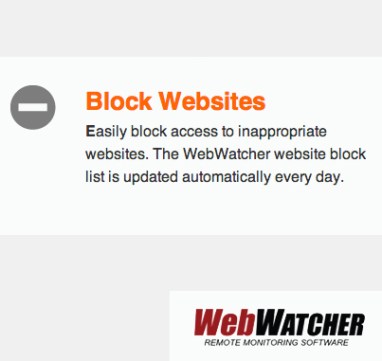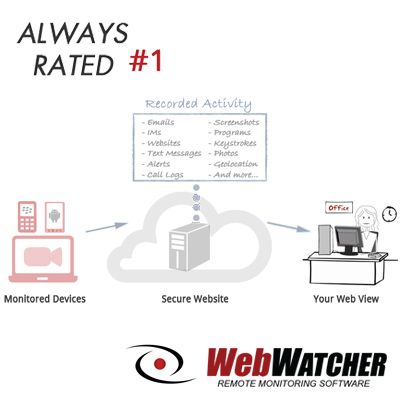You’ve heard of Snapchat, but what do you know about Snap Maps? This new Snapchat feature has many users concerned for safety reasons. Parents of teenagers or children using Snapchat should be concerned as well. Here are some of the things you should know about Snap Maps.
What Is It?

Snap Maps is a feature that lets users see the location of other users on Snapchat. The tool is very specific, allowing users to pinpoint another user’s location down to the street address. The company touts the tool as a way to inspire users to go on an adventure. The idea is that when you can see the location that your friends are taking pictures from, you’ll feel inspired to visit those locations as well, whether it’s a club on the other side of town or a monument on the other side of the world.

What’s The Problem?
While Snap Maps may inspire some users to go on adventures, it may also inspire stalkers to get an exact location for their targets whenever they like. Because the locations are so specific, it would be simple for a stalker to find and approach their target in a vulnerable spot.
It’s not all bad. Snap Maps doesn’t allow users to see the locations of users that they aren’t connected to on Snapchat. In theory, that means that a user should only be seen by friends. However, if a user accepts Snapchat friend requests from strangers that they don’t know offline, they could still wind up exposing their location information to strangers.
Snap Maps also offers choices. Users can set their location to be seen by all of their friends, or by only a select group of their friends. They can also choose to “ghost” which means that their location won’t be seen by Snap Map users at all.
What to Do
The good news is that Snap Maps is an opt-in service, not an opt-out service. That means that it’s turned off by default. To turn it on, users must update the app. Then they’re taken through a demonstration of the feature. During the demonstration, the user is asked whether they want their location to be seen by all friends, select friends, or only themselves. Have your child choose the “only me” option to keep the location broadcasting turned off.
If your child has already updated the app and turned the locations on, it can be changed by opening Snap Maps, clicking on the settings menu, and changing the setting to “select friends” or “only me”. You can find the settings menu for Snap Maps in the upper right-hand corner of the map. You may also choose to turn off your child’s phone’s ability to share location information with Snapchat entirely. You can do this by entering the phone’s menu, scrolling to the Snapchat app, and selecting “never share” under location options.
Keeping track of new apps and app features is a tough job for parents. Parental monitoring software can help. To see how it works, get our free trial.