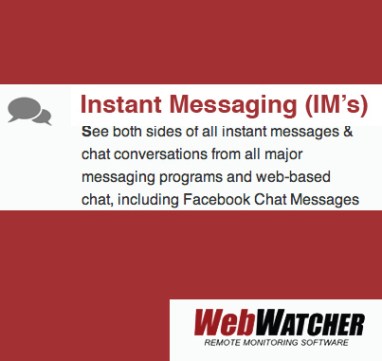Even if you’re keeping a close eye on which apps your child downloads to their smartphone, you may not be thinking much about when and how those apps are updated. Most phones are set to automatically download and add updates and users don’t need to pay much attention to the process. However, there are some good reasons why you may want to consider disabling automatic updates and manually downloading updates for your child’s apps instead.
Know What is Being Added With Each Update

Opting for manual updates allows you to know what features are being added to your child’s apps.
One important reason to manually update your child’s apps is in order to see exactly what is being added with each update. Apps are updated for a variety of reasons. Often, the updates don’t make much of an obvious difference to the user – they’re just intended to fix bugs or improve the app’s performance, and if you haven’t been having a problem with the app, you wouldn’t know that a change had occurred.
However, the other reason that apps update is to add new features and changes to the way the app looks or functions. And in some cases, these may not be changes that you would approve of. For example, if a social media app that your teen uses adds a GPS feature that allows users to see each other’s locations, you may not want your child to broadcast their location to all of their followers. If you’re manually downloading updates, you can choose not to download that update and to continue to use the old version of the app instead.
Avoid Updates That Cause Problems

Manually updating apps can save you the hassle of dealing with an app that isn’t functioning properly.
While updates are always intended to fix or improve an app’s experience for users, it’s not unheard of for an update to have the opposite effect. Occasionally, there are updates that don’t function the way that developers intend them to and that actually disrupt the use of the app.
If updates are being automatically downloaded, these occasional glitches are hard to avoid. But if you’re manually updating your apps, you can wait and see if others users experience problems with the update before you download it. If there are no problems reported, you can go ahead, but if other uses experience problems, you can wait and download new updates after the developer releases a fix for the previous update’s problems.
Know How to Change Your Update Settings
It’s not too difficult to change the update settings on your phone or your child’s phone. For Android phones, you’ll need to go into the Google Play store and tap “Settings”, then select “Auto-Update Apps”. A pop-up menu will appear, and you’ll need to choose “Do Not Auto Update Apps.”
On an iPhone, you’ll need to go to “Settings” and navigate to the App and iTunes store. There, you’ll see a section called “Automatic Downloads”. Next to the selection “Updates”, turn the toggle switch to the “Off” position.
This is a simple change that can give you a greater measure of control over what’s happening on your child’s smartphone. Parental monitoring software can also help you oversee and control your child’s smartphone use in a more comprehensive and safety-oriented way. To find out more about how it works, get our free trial.